Windows Subsystem for Linux Version 2 (WSL 2) is built on the work done with WSL version one, but rather than using a translation layer between Linux and Windows, it uses virtualization technology to allow you to run lightweight virtual machines directly on windows 10. Microsoft has changed dramatically over the last few years. They have purchased GitHub, they do a lot of work in the cloud and now they have given you a Linux kernel directly into windows. This makes it very easy for you to learn Linux, allows you to run a Windows operating system but still develop on Linux if you want to. It is very tight integration between WSL version two and windows 10.
In this walkthrough, I am going to use windows 10 pro edition but you can use Windows 10 Home edition too, it works just fine. But the only requirement is that you need to update your windows 10 to the latest release.
How to enable this:
Once you have updated your windows Operating System to the latest release, it is very simple to enable this. You need to go to “Turn Windows features on or off” from control panel or from start menu, search the item and click. From there all you are going to need is to enable “Virtual Machine Platform” and “Windows Subsystem for Linux” options as shown in the below image.
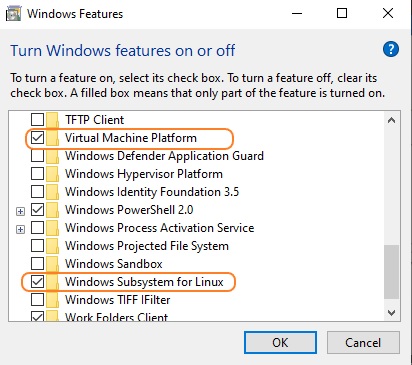
Make sure that you enable both of these options. You don’t need to enable Hypervisor Platform as it is only windows 10 that you use in your laptop or desktop. Click Ok and windows will apply the changes. It requires you to reboot your computer.
Install your Linux distribution of choice from Microsoft Store. The following links will open the Microsoft store page for each distribution:
- Ubuntu 16.04 LTS
- Ubuntu 18.04 LTS
- Ubuntu 20.04 LTS
- openSUSE Leap 15.1
- SUSE Linux Enterprise Server 12 SP5
- SUSE Linux Enterprise Server 15 SP1
- Kali Linux
- Debian GNU/Linux
- Fedora Remix for WSL
- Pengwin
- Pengwin Enterprise
- Alpine WSL
In this case, i will be installing latest Ubuntu 20.04 LTS distribution. So, after computer has rebooted, go to the Microsoft Store from Start menu and search for Ubuntu. You can find several Ubuntu releases, so, it’s up to you which version you want to use. Latest Ubuntu released 20.04 LTS in April 2020. Once it is downloaded then click Launch.
A command prompt like window will appear titled “Ubuntu 20.04 LTS” and it will show “Installing, this may take a few minutes…”
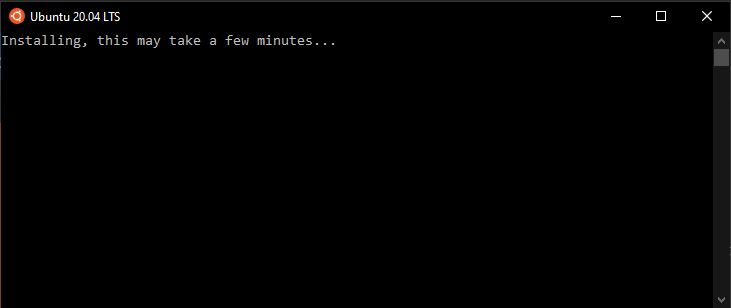
Once completed it will prompt for UNIX username. Note that the username does not need to match your Windows username.

So, give a username and password as you like. Now you will be logged into a Linux shell and you can use any Linux command as you do on any Ubuntu Machine.
You can start the Ubuntu machine anytime by clicking start menu or windows search button on the bottom and typing ubuntu, like any other app on windows machine, you can just open the Ubuntu shell and start using. You can use “lsb-release -a” command to check/confirm the release version.
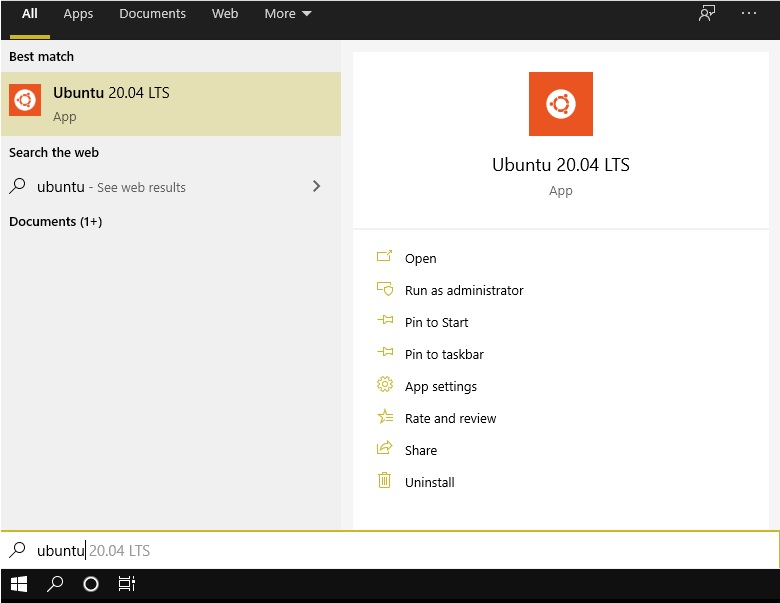
The great thing about WSL is that it is very tight integration between Windows and WSL. If you want to learn Linux, this is a great way to start. One of the advantages of WSL version two is that it boots up very quickly and gives you a “shell” than other dual OS technique line VMware/Hyper-V/V-Box.
Another great advantage of using WSL is that you can use windows application like Visual Studio Code to edit Ubuntu files directly from Windows 10. Isn’t it awesome? So, what’s holding you back now. Start learning Linux from Microsoft provided Subsystem!!…

Awesome tutorial dear Mohibul Bhai. Now the linux lovers don’t have to install Ubuntu or other distros separately. A great post! I didn’t know about it. Surely, I will give it a try in my own machine. Thank you so much!
LikeLike